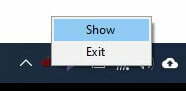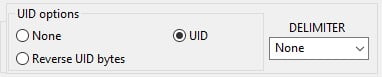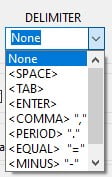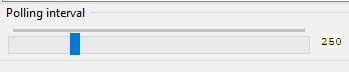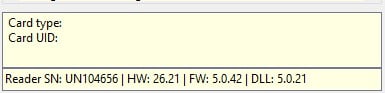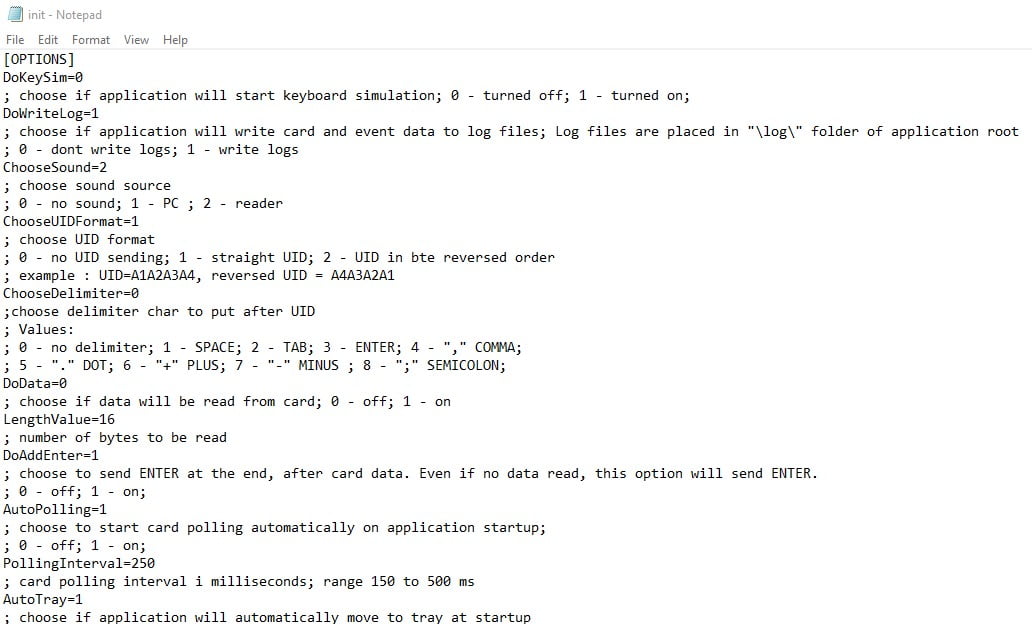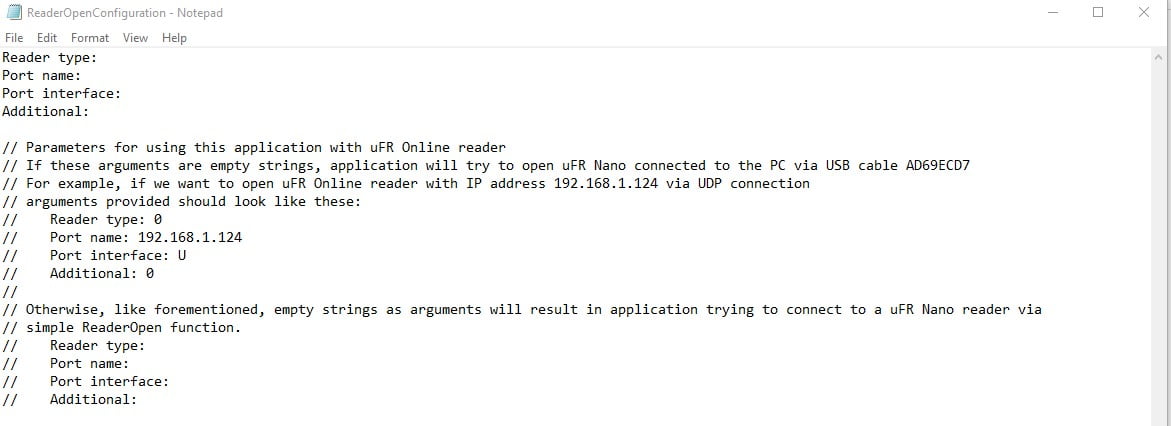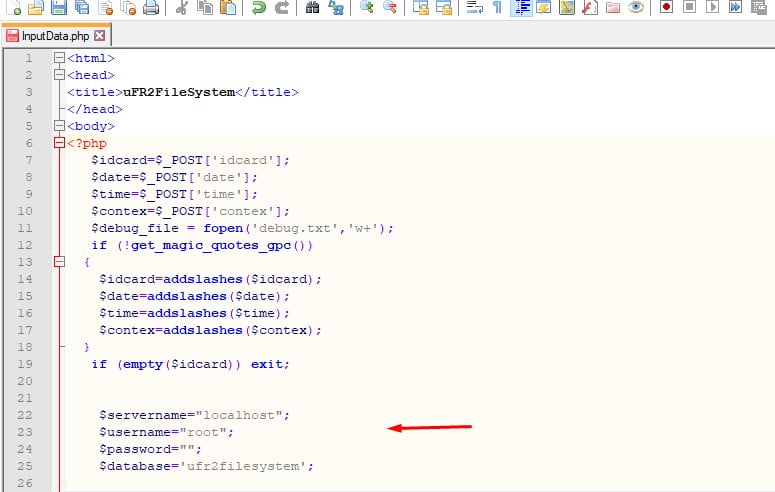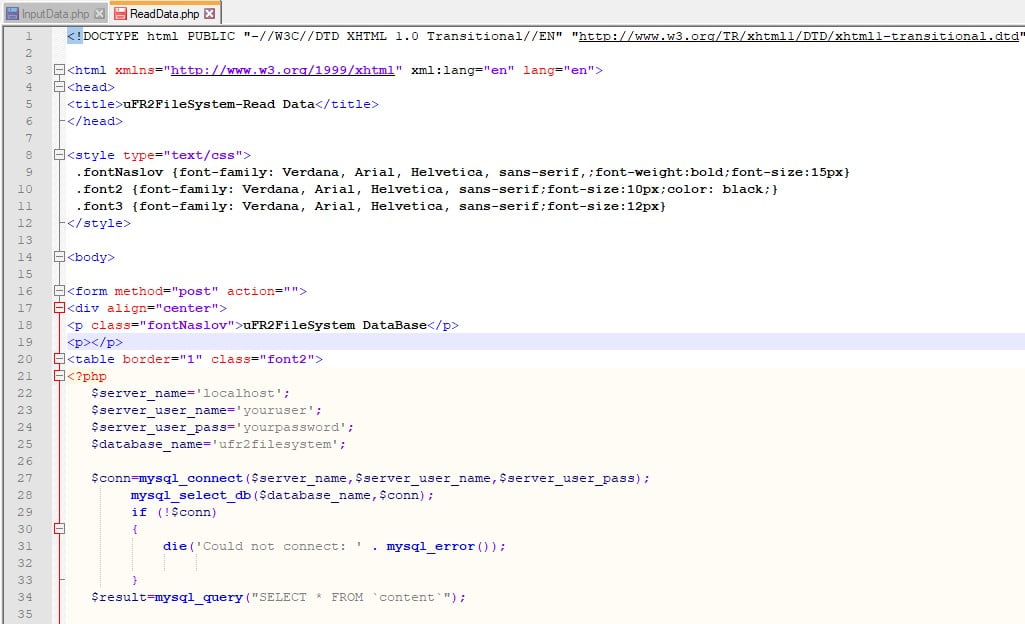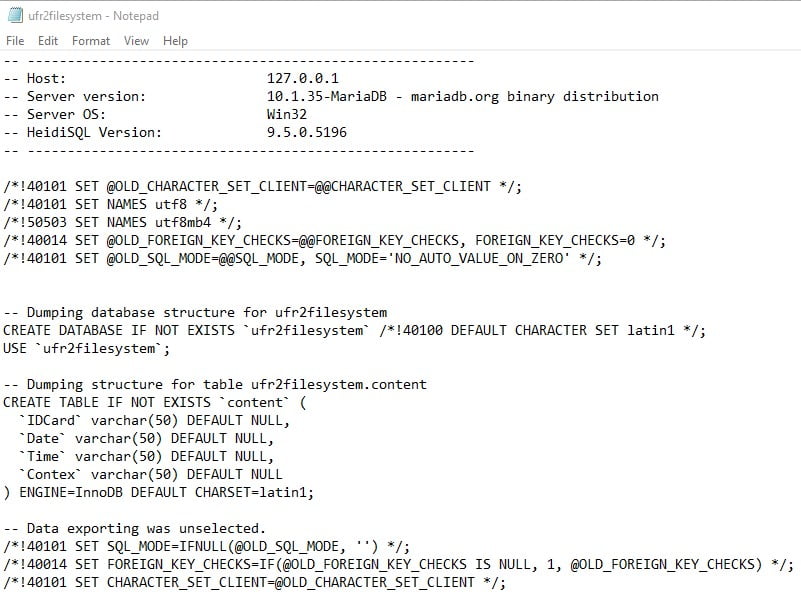Software tool uFR2File Lite is a stand-alone multipurpose software and software development tool. It consists of two software parts: an offline – desktop app, as well as the online- web app. These parts can work independently. Anyway, uFR2File Lite is a perfect tool for complex systems integration. For such systems, uFR2File Master has a system module role and enables the contactless card data reading online (egg system uses PHP script + MySQL table for data storage), but also the engine of the system desktop units for data reading (entry).
Keyboard Simulation mode provides an ability to use the preprogrammed contactless cards for fast data entry. In this mode, the app behaves as an instant keyboard. This feature finds its place in many common everyday activities where the same data entry is repeating frequently. Some of those are system or app login, go to URL, fill in the various forms, check-in, and check-out, even the less-sized database entry (the size of the data record is limited to the contactless card memory size). You can also use the uFR2File Lite software to trigger any action by simply using the read Card UID.
Read data stored in MySQL and .txt log file make the great starting position for NFC RFID contactless card implementation in any project you design.
Software tool uFR2File Lite is a stand-alone multipurpose software and software development tool. It consists of two software parts: an offline – desktop app, as well as the online- web app. These parts can work independently. Anyway, uFR2File Lite is a perfect tool for complex systems integration. For such systems, uFR2File Master has a system module role and enables the contactless card data reading online (egg system uses PHP script + MySQL table for data storage), but also the engine of the system desktop units for data reading (entry).
Keyboard Simulation mode provides an ability to use the preprogrammed contactless cards for fast data entry. In this mode, the app behaves as an instant keyboard. This feature finds its place in many common everyday activities where the same data entry is repeating frequently. Some of those are system or app login, go to URL, fill in the various forms, check-in, and check-out, even the less-sized database entry (the size of the data record is limited to the contactless card memory size). You can also use the uFR2File Lite software to trigger any action by simply using the read Card UID.
Read data stored in MySQL and .txt log file make the great starting position for NFC RFID contactless card implementation in any project you design.


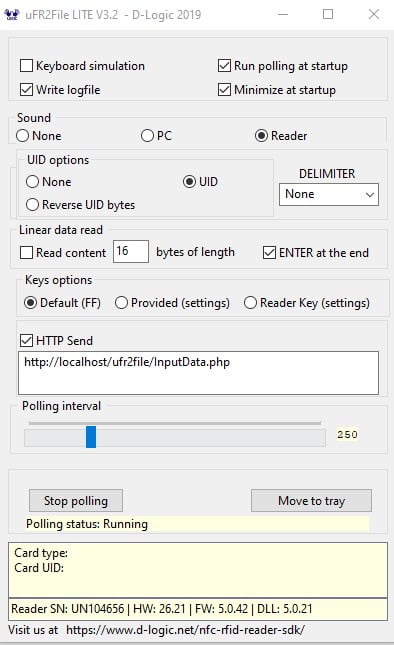 Software overview
Software overview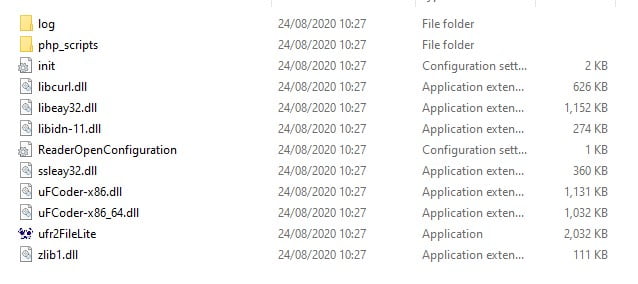 Download:
Download: