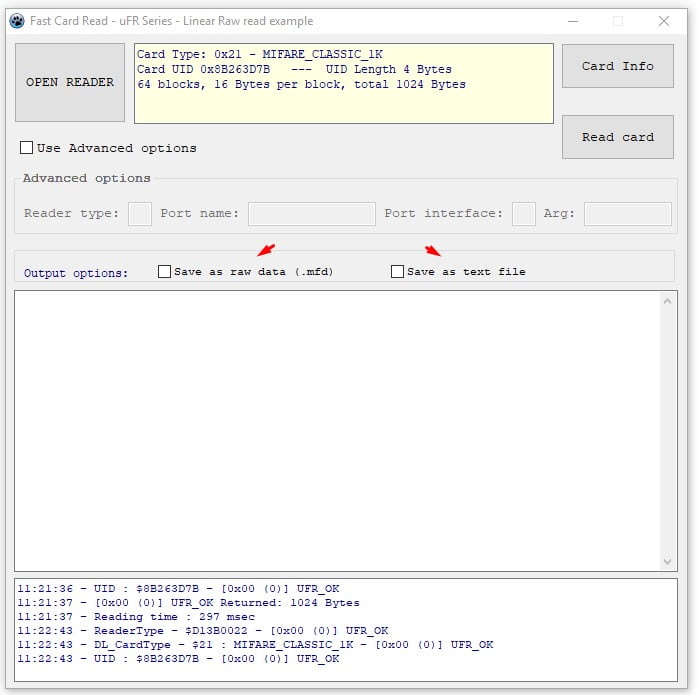Fast Card Read is an NFC RFID development tool for fast card/tag data reading and data log preserving. This software solution is compatible with all uFR Series devices. This convenient software solution finds its purpose in many complex NFC RFID projects where the fast collected card records can be used for further processing and analyzing, but it can be also used as a practical executive software when just the data reading and/or recording function is required.
The source code software examples are currently available in Lazarus (described on this page), and C#., as well as the one-click executable app. Our development team is ready to develop additional SDK examples in other programming languages on client request. The request realization speed depends on our current project plans and eventual partnership agreement.